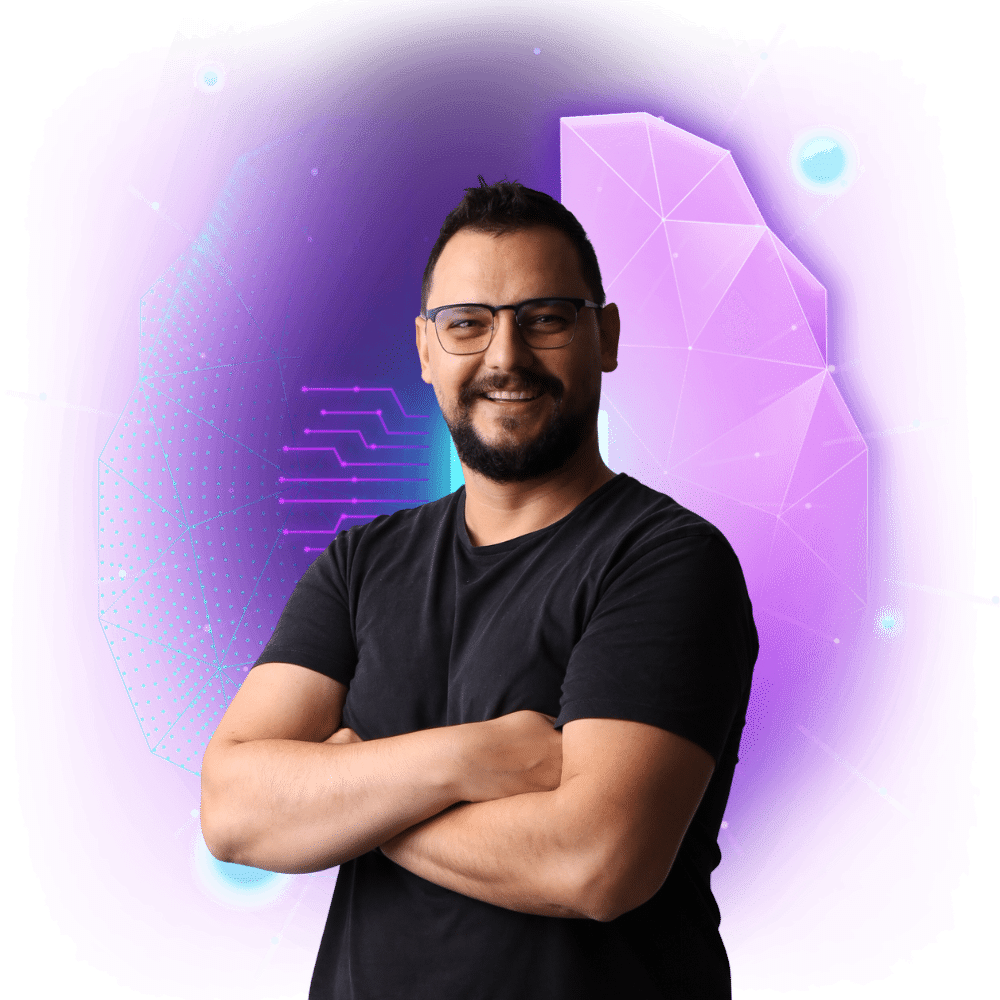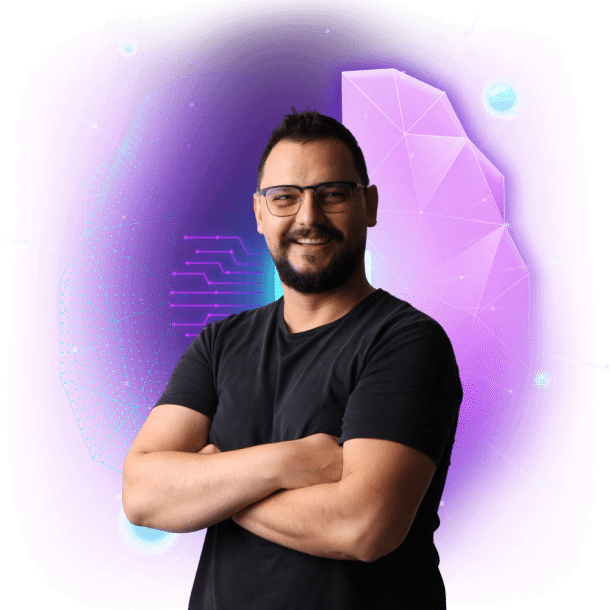Website speed is a critical factor in today’s online landscape. Visitors expect pages to load quickly, and search engines use page load time as a ranking factor. That’s why optimizing your website’s performance is essential to provide a great user experience and improving your search engine rankings. One of the most popular tools for this purpose is the WP Rocket WordPress plugin.
WP Rocket is a caching and performance optimization plugin for WordPress that aims to improve the loading speed of your website. It utilizes various techniques such as lazy loading, minification, and concatenation. These features help to reduce the amount of data that needs to be loaded by the browser, resulting in faster page load times.
In this blog post, we’ll take a closer look at the features and benefits of WP Rocket, and how it can help improve the performance of your WordPress site. We’ll also discuss my experience testing the plugin and the troubleshooting steps I took when my Digital Agency site crashed. Whether you’re a blogger, an e-commerce store owner, or a business website manager, this post will help you understand how WP Rocket can benefit your website and how to make the most out of it.
What is WP Rocket?
WP Rocket is a popular caching and performance optimization plugin for WordPress. Its primary purpose is to improve your website’s loading speed, which can significantly impact user experience and search engine rankings.
By utilizing various techniques such as lazy loading, minification, and concatenation, WP Rocket is able to speed up your website and provide added value to both your visitors and your business.
Some of the main benefits and functionalities of WP Rocket include:
Page Caching
WP Rocket creates a static HTML version of your pages and posts, which reduces the number of requests made to the server, resulting in faster page load times.
Browser Caching
WP Rocket sets expiration headers for your files so that the browser can cache them locally. This means that when a visitor comes back to your website, the browser won’t need to download the files again, resulting in faster page load times.
Minification and Concatenation
WP Rocket minifies your HTML, CSS, and JavaScript files, which reduces their file size, and concatenates them, which reduces the number of requests made to the server. Both of these features help to reduce the amount of data that needs to be loaded by the browser, resulting in faster page load times.
Lazy Load
WP Rocket allows you to lazy load images, videos, and iframes, which means that these elements only load when they are visible on the screen. This can help reduce the number of requests made to the server and reduce the amount of data that needs to be loaded by the browser, resulting in faster page load times.
Database Optimization
WP Rocket allows you to clean up your database, which can help free up space and improve the performance of your website.
Cloudflare Compatibility
WP Rocket is compatible with Cloudflare, a Content Delivery Network (CDN) and web application firewall (WAF) service. I use Cloudflare for all of my websites and offer this option to clients that have a yearly maintenance pack with my digital agency.
E-commerce Optimization
WP Rocket has a specific set of features for WooCommerce and Easy Digital Downloads to optimize the performance of your e-commerce site.
Mobile Optimization
WP Rocket has a mobile detection feature that allows you to serve a different version of your website to mobile visitors, which can help improve their experience and reduce the amount of data that needs to be loaded by their device.
Multilingual Compatibility
WP Rocket is compatible with multiple languages and translation plugins like WPML, Polylang, and qTranslate-X.
Easy to Use: WP Rocket is easy to set up and use, with a user-friendly interface that allows you to enable and configure the features you need with just a few clicks.
The installation of WP Rocket and first results.
After the purchase, you will almost instantly get the files. You then install the plugin as you would typically do: WP dashboard/plugins/add new/upload plugin
You upload your plugin and chose the “install it now” option. The installation will be completed within a few moments.
Once the installation is completed head on to the WP Rocket settings.
WP Rocket offers several automated features that are available on the settings page of the plugin, these features allow you to easily configure and customize the plugin’s performance optimization settings. Some of these automated features include:
- Cache settings: WP Rocket allows you to enable or disable caching options like page caching, browser caching, and mobile caching.
- File Optimization settings: you can enable or disable options like minification of HTML, CSS, and JavaScript files, and concatenation of files.
- Media settings: allows you to enable lazy loading for images and iframes, as well as enable automatic image optimization on upload.
- Database settings: Allows you to enable or disable the automatic cleaning of your database, and schedule cleaning intervals.
- Preload settings: Allows you to enable or disable the automatic preloading of your sitemap and set the number of pages to preload.
- Advanced settings: Allows you to enable or disable features like the removal of query strings from static resources, and the inclusion or exclusion of specific pages or posts from the cache.
- Add-ons settings: Allows you to enable or disable compatibility with specific plugins and themes, like WooCommerce, Cloudflare, and Multilingual website support.
All these options are available on the setting page of the plugin and are easy to navigate and configure to your needs, which makes it accessible to users with different technical backgrounds.
My settings of WP Rocket.
First I enabled the automatic optimization features and connected my Cloudflare account via the APIs.
Also, I have enabled mobile caching, minified the CSS JavaScript, and enabled the lazy load.
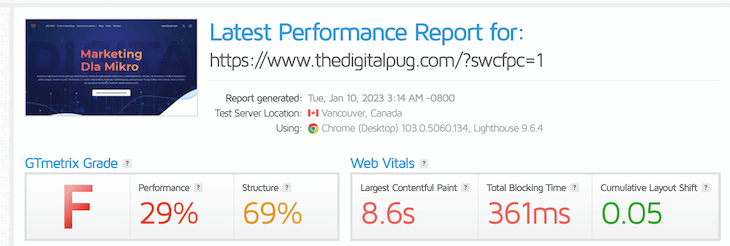
The first results I got were not so positive and the performance of the website was only slightly improved.
So in the second step, I combined the CSS and JavaScript files and enabled the option of loading JavaScript deferred.
This option started to bring the first results.
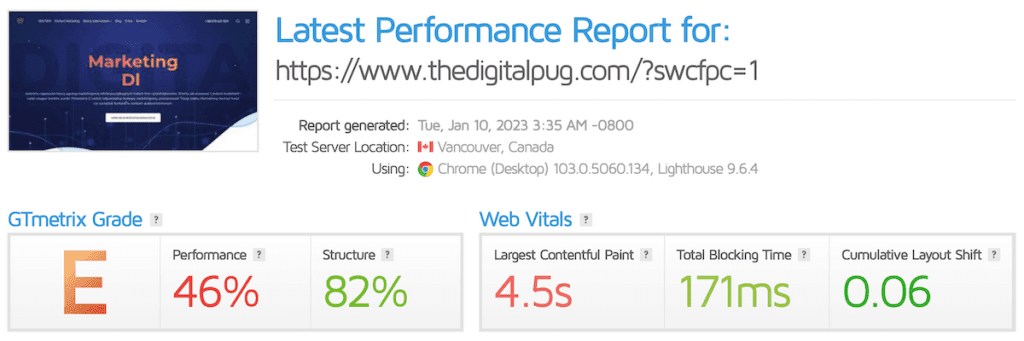
After a few more minutes the website got the first and very positive result.
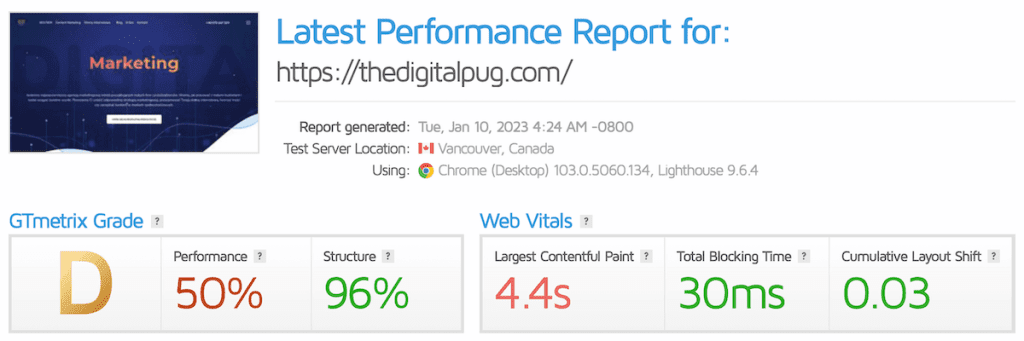
The last step was the optimization of the files and images. For that, I have used my SMUSH PRO plugin. There is an option to use Imagify from WP Rocket but I didn’t want to buy a new license for the agency.
This combination brought the best results.
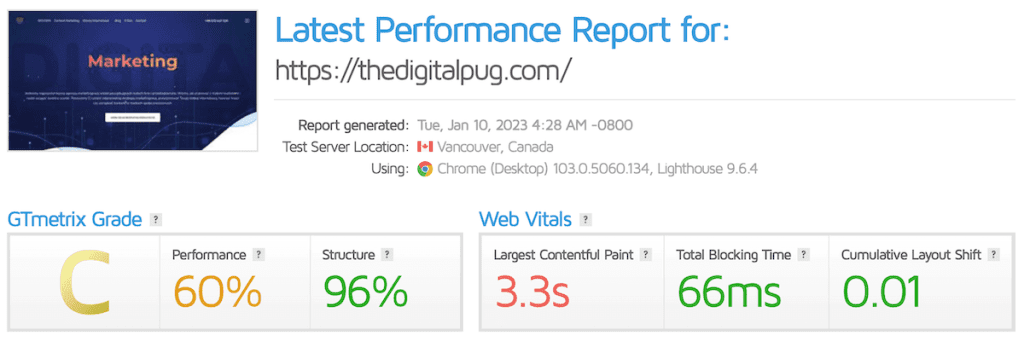
As you can see the results were
really good and I got very positive about them.
But also that was the moment I realized that the optimization didn’t well so well in the end.
The WP Rocket fail.
A few hours later I decided to test the website with the Google PageSpeed test. The results were amazing 🙂
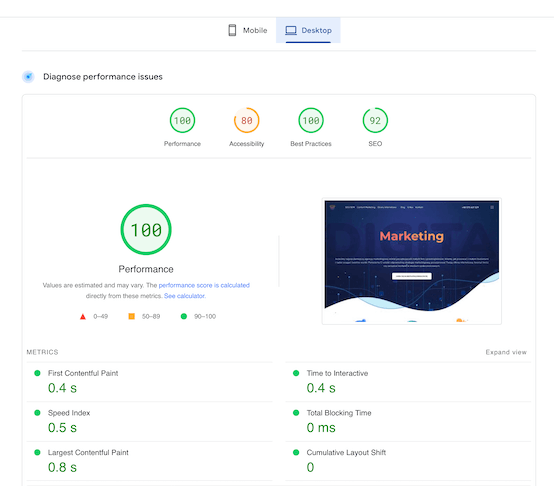
Also, this was the moment I realized that there was an issue with the website. Especially with the mobile version.
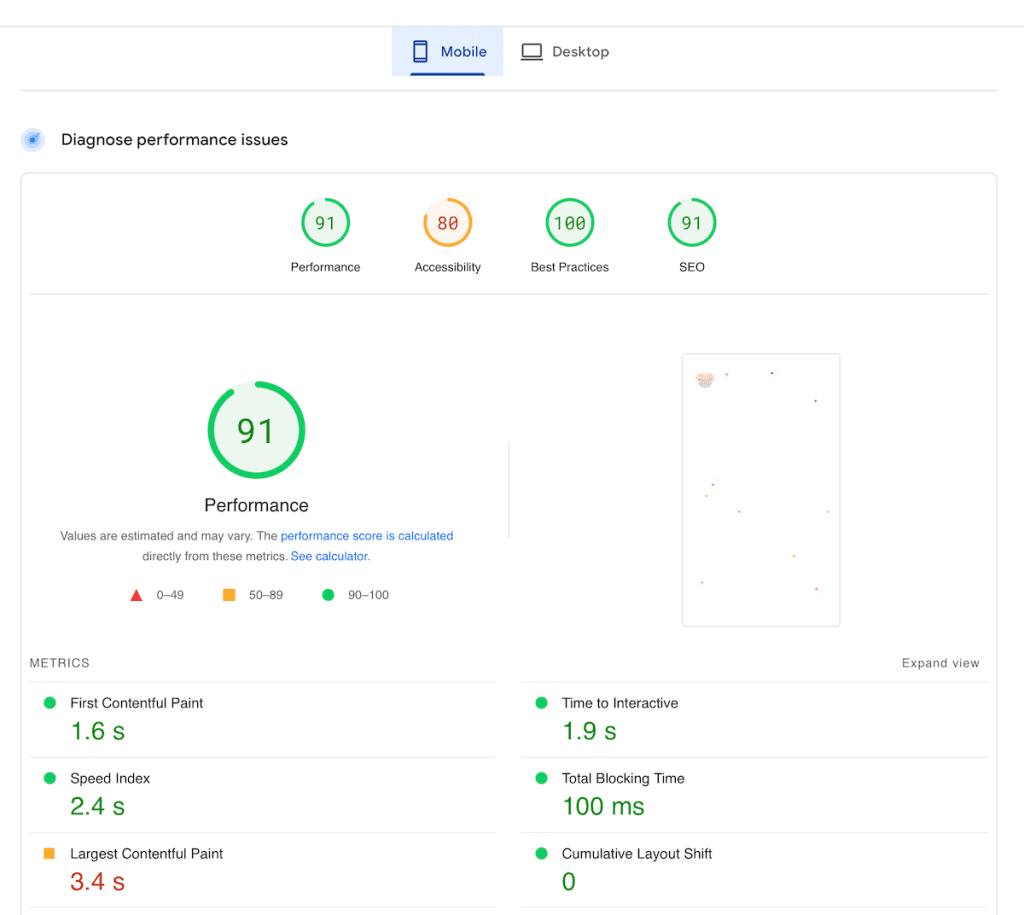
When you look at the results you will be probably amazed at how good this is. But when you look more closely you will see that the screenshot of the mobile version is missing on the right side of the report.
After this moment the site started to fail. And it failed very quickly.
Issue nr. 1.
The first issue I found was connected to the caching of the mobile version. With the mobile caching option enabled the site stopped working on mobile devices. Later I found that when the Delay JavaScript execution option is disabled the issue got fixed. But the downside of this action was the slower page speed of the website.
It might be that be this issue could caused by the plugin being not compatible with JavaScript on the website.
Issue nr 2.
The second issue that appeared sometime later was the incompatibility with other WordPress plugins. In this case, it was the issue between WP Rocket and Rank Math Pro SEO plugin.
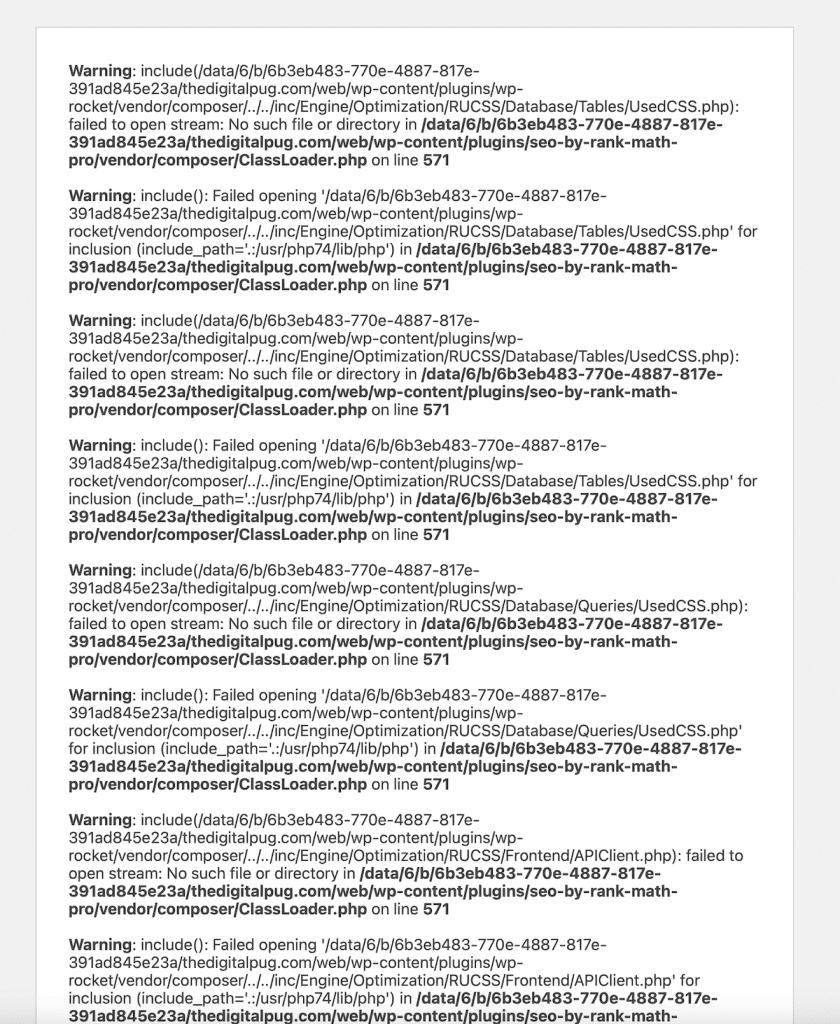
This crashed my site completely and disabled any access to its WordPress dashboard. Fortunately, WordPress has an inbuilt function that enables you to access your website in Safe Mode. Thanks to this I was able to access the site and uninstall all the plugins.
And I got my website back.
Also, at this point, I have contacted the helpdesk of WP Rocket and got a reply that they will look into my issue within the next 24 hours due to high ticket demand. Nevertheless, this was not it.
Issue nr 3.
When I thought everything will work out the last and the most strange issue appeared. When I tried to open my website I got an error that the site cannot be accessed due to a high amount of redirects.
This issue is caused by a website being redirected to too many servers and it creates a so-called redirect loop. Whatever that is.
After 2 hours of sweating my ass off on different support chats, I have come to the conclusion that the issue is Cloudflare related. As a solution, I have changed the nameservers back to my original ones and moved the website to my hosting provider servers.
The website was back.
The final resolution.
At the end of the day, I was able to fully restore my website and slowly install all the plugins back.
On the other hand, I was never able to connect my website back to Cloudflare. The issue with redirects happens each time I connect to their servers.
Also, I disabled the WP Rocket plugin as it never brought back the original results. The website got slower and I decided to get rid of it. The good thing though is that WP Rocket has a no-questions-asked refund policy. The money was back in my account within the next 48 hours.
In conclusion, WP Rocket is a powerful caching and performance optimization plugin for WordPress that can help improve the speed and performance of your website. With its automatic features and easy-to-use interface, it’s an excellent tool for both beginners and advanced users.
From page caching, browser caching, and minification to lazy load, database optimization, and mobile optimization, WP Rocket offers a wide range of features that can help improve your website’s performance.
Additionally, its compatibility with multiple languages, translation plugins, and e-commerce optimization, make it a versatile plugin that can help you optimize your website for different use cases.
While it’s important to keep in mind that the plugin can cause issues with your website if not used properly, following the troubleshooting steps provided in this article, can help you fix those issues and take full advantage of the plugin’s capabilities.
Overall, WP Rocket is an excellent choice for anyone looking to improve the speed and performance of their WordPress website.